What is an E-Bill?
Your electronic billing statement is issued through E-Pay around the 20th of each month and is due on the 15th of the following month. Students can sign into E-Pay using their NetID and password, and authorized users will receive an email when bills are posted on E-Pay. The University does not send paper bills.
The billing statement will reflect your student account balance at the time the bill was issued. Any changes to your financial aid, enrollment or payments will change the balance owed.
Your current balance on E-Pay always reflects any changes to financial aid, payments made and/or changes to your charges.
If your current balance is smaller than your billed balance, please pay the smaller of the two balances. If a “previous balance” is listed on your bill, that means a portion of your last bill remains unpaid.
Make sure to check the messages on your bill — they could contain important information about your tuition and fees, as well as actions you need to take.
Students who are enrolled in the payment plan should pay their monthly installments as planned.
Note: E-Pay is unavailable from 10:30 p.m. to 1:30 a.m. each day as various updates are performed.
Why am I being charged these fees?
In accordance with State University of New York policy 7804 on Fees, Rentals and Other Charges, the University at Albany charges broad-based fees to all enrolled students to finance discrete activities that benefit the student body, excluding those activities that are part of the core instructional program.
Broad-Based Fees include but are not limited to:
- Comprehensive Service Fee (offering Health, Transportation and Technology Services)
- Recreation and Campus Life Fee (formerly the Student Recreation Fee)
- Intercollegiate Athletics Fee
- University Fee
- Academic Excellence Fee
- Career Services Fee
Learn more about the campus services covered by student fees.
Why didn't I receive a financial aid award?
If you applied for financial aid but haven't received an award notification, or if you were awarded aid you don't see it reflected on your bill, please review the following:
- Did you file the FAFSA for the correct aid year?
- Did you list the UAlbany federal school code 002835 on your FAFSA application?
- Did the Office of Financial Aid send you an email or letter requesting information after you filed your FAFSA?
- Do you have any uncompleted Tasks listed on MyUAlbany?
- If your FAFSA was rejected or selected for verification, did you submit new or corrected documentation?
- Have you accepted your awards?
- Did you secure your federal loans by completing the Entrance Counseling and Master Promissory Note (MPN)?
- For current students continuing their studies, have you registered or pre-registered for at least six credits (undergraduates) or at least 4.5 credits (graduate students)?
- Are you matriculated in a degree program?
- Do you have an albany.edu email address listed on MyUAlbany?
- Does your email spam filter block emails from albany.edu addresses?
- Do you have the correct permanent address listed for yourself on MyUAlbany?
- Did you receive a letter about your academic progress?
- For New York State residents:
- Did you complete the TAP application?
- Did you list the UAlbany state school code 0895 on your application?
- Were you required to complete a state residency application?
Contact Student Financial Services at 518-442-3202 with any questions. Admitted and current students should log into our ticketing system to request assistance. All other users must create a guest account to access the ticketing system.
How do I make a payment online?
You can pay with a credit card or by using a bank account. Please have your bank account and routing numbers available if you plan to pay using a checking or savings account. You won’t be charged a convenience fee for paying with a credit card.
- Sign into E-Pay and select the “Make Payment” tab.
- Select “Account Balance” and enter the amount you wish to pay. Click “Continue.”
- Choose a payment method from the drop-down menu, then click “Select.”
- Enter your account information.
- Review your payment. Click “Submit Payment.”
Please contact the Bursar’s Office at [email protected] or 518-442-3202 for help. Never include sensitive financial information, such as account numbers or credit card details, in emails.
Note: You'll be charged a $30 fee for electronic payments that are returned for insufficient funds or wrong account information.
Can I pay deposits online?
Room Deposits
Room deposits can be made on E-Pay. Returning students must pay a deposit before Residential Life housing sign ups. Incoming freshmen are not required to make a room deposit.
Making a room deposit is a separate process than paying your tuition bill. To make a room deposit, click on the “Deposits” tab on E-Pay. Be sure to print or save a copy of your payment confirmation, in case Residential Life requests a copy.
Please contact Residential Life with any questions about your deposit.
New Student Fees
New Student Fees for Orientation are automatically added to your first semester invoice.
Additional Information
E-Pay Error Codes
These are the most common error codes for E-Pay:
|
Error Code |
Explanation |
|---|---|
|
Failed login |
If you are using version 8 of Internet Explorer, you must press the compatibility icon on the upper-left toolbar to enable E-Pay. |
|
1778: Authorization Declined |
Many banks impose daily limits on debit cards. For example, if you’re trying to pay a $3,000 bill with a debit card but your daily limit is $1,500, you will get this error code. This error code can also mean you have exceeded the credit limit on your credit card. Please contact your bank or credit card provider to resolve the issue. |
|
1772: Verbal Authorization Required |
You need to call the bank that issued your credit card and advise them of your transaction, including the type of payment you’re making and the amount. |
|
1725: Card Expired |
Your credit card may be expired. |
|
Pick up card and contact issuer |
There has been an unspecified error with your card. You must contact your credit card provider. |