About UAlbany ID Cards
Your UAlbany ID card and Mobile ID are your key to campus, providing access to various campus locations and services.
You can manage your ID card in the ID Card Portal or through the CBORD Mobile ID App. Email [email protected] with any questions.
What can you access with your physical ID card and Mobile ID?
| Location or Service | Physical ID Card | Mobile ID |
|---|---|---|
| Residence halls and apartments | Yes | Yes |
| Academic buildings | Yes | Uptown Campus only |
| Meal plans | Yes | Yes |
| Campus funds | Yes | Yes |
| On-campus vending machines | Some machines | No |
| Mass transit | Yes | Yes |
| University Libraries | Yes | No |
| Student printing | Yes | No |
| Employee door access | Yes | Yes |
| Recreation & Wellness services | Yes | Yes |

Obtain & Use Your ID Card
Get a New ID Card as a Student or Employee
Your first UAlbany ID card is complimentary.
Step 1: Submit your ID card photo for approval.
- Open the ID Card Portal.
- Click “Login with NetID and password” and login.
- Select “Submit ID Photo” on the left.
- Follow the instructions for uploading an official form of photo identification, such as a driver license or passport, and a current photo.
- Click “Done.”
- You’ll receive an email notifying you if your photo was accepted or rejected.
Step 2: Order your ID card.
Once your photo has been accepted, you must order your ID card.
- Open the ID Card Portal.
- Click “Login with NetID and password” and login.
- Select “New/Replacement ID Card.” You will be prompted to login again.
- Select “Order” from the menu in the top banner.
- Select “ID Card Office” from the list.
- Follow the prompts to select a pick-up or delivery option.
- Click “Add Item” and then “My Cart” to check out.
- Choose “Free ID Card” as your payment type.
- Click “Pay Now.”
- Install Mobile ID for immediate access to ID card services.
Once you receive your ID card, you must activate it (see instructions below).
Get a Replacement ID Card as a Student or Employee
Request a Free Replacement ID Card
If your card is damaged or not working, you may qualify for a free replacement ID card.
Please email your on-campus address or off-campus mailing address, along with a photo of your current ID card, to [email protected].
If your card shows signs of normal wear and tear, you’ll receive an email when your ID card has been printed and mailed.
Once you receive your ID card, you must activate it (see instructions below).
Purchase a Replacement ID Card
If the damage to your current card is not due to normal wear and tear, or if you lost your ID card, you’ll need to purchase a replacement ID card using these instructions:
- Open the ID Card Portal.
- Click “Login with NetID and password” and login.
- Select “New/Replacement ID Card.” You will be prompted to login again.
- Select “Order” from the menu in the top banner.
- Select “ID Card Office” from the list.
- Follow the prompts to select a pick-up or delivery option.
- Click “Add Item” and then “My Cart” to check out.
- Choose payment type and click “Pay Now.”
Once you receive your ID card, you must activate it (see instructions below).
Request & Replace a Temporary ID Card
Students and employees may request a temporary ID card while waiting for their replacement ID card.
You may request a temporary ID card from the ID Card Office or University Police Department. Students who live on campus may also request one from their housing area office.
Temporary ID cards provide access to campus buildings, meal plans and campus funds but not CDTA buses. Note: Mobile ID grants access to most of the same locations and services as a physical ID card.
If you’re issued a temporary UAlbany ID card, you must order and activate a replacement ID card using the instructions above right away. Temporary ID cards are only active for three days.
Once you activate your replacement ID card (see instructions below), you must return your temporary ID card to the office where it was issued.
Request a Contractor ID Card
University departments and offices are responsible for requesting ID cards for contractors they have hired.
To request a Contractor ID Card, please complete the Contractor ID Card Request Form.
Activate or Deactivate an ID Card
When to Activate an ID Card
When you receive a new or replacement ID card, you must activate the card before you can use it.
If you are activating a replacement card, all services previously assigned to your card will immediately carry over — except access to CDTA buses, which takes about three business days to begin working.
When to Deactivate an ID Card
If you misplace, lose or believe your ID card has been stolen, you should deactivate the card immediately.
Deactivation keeps a missing card secure, and you can always reactivate the card if you find it. (Note: Deactivated cards cannot be reactivated once a replacement card is issued.)
How to Activate or Deactivate an ID Card
- Open the ID Card Portal.
- Click “Login with NetID and password” and login.
- Select “Activate/Deactivate Card” and complete the prompts.
You can also deactivate your card using the CBORD Mobile ID app, or by visiting ID Card Services or the University Police Department.
Keep Your ID Card Safe
You are responsible for keeping your UAlbany ID card safe, and you are liable for all activity on the card until it is deactivated (see instructions above).
For your protection and safety, you should be the only person to use your ID card.
Cashiers who accept UAlbany ID cards as a form of payment will verify the card belongs to the person making the purchase and will not accept a UAlbany ID card as a form of payment if the photo on the card does not match the person using it.
Cashiers may require a second form of photo identification for purchases made with a UAlbany ID card or credit card.
Purchases made with your UAlbany ID card that exceed $25 will require a second form of photo identification.
Refunds are not issues for money or meals fraudulently spent using your ID card.
Any entity that accepts your UAlbany ID card as a form of payment, verification or access to events/services has the right to confiscate an ID card if it doesn’t belong to the person using the card.
Confiscated cards are not returned to the original cardholder. Anyone involved in the fraudulent use of a UAlbany ID card is subject to a replacement fee and may be subject to conduct review and University policies.
Please visit the Dining & Vending page for information on our security protocols for vending machine purchases.
Download & Use Mobile ID
Install the Mobile ID App
The CBORD Mobile ID app offers the same services at the ID Card Office and ID Card Portal — plus extra options, such as contactless payment and food ordering.
To install Mobile ID, please follow these instructions:
- Download the CBORD Mobile ID app from the App Store or Google Play.
- Choose “UAlbany” from the server list.
- Login using your UAlbany NetID and password.
- Set up your pin.
Use Mobile ID to Order Food
The GET Food app — accessible within the CBORD Mobile ID app — allows you to skip the Campus Center retail dining lines and order food online for pickup.
To use the GET Food app, please follow these instructions:
- Open the Mobile ID app on your device and enter your pin.
- Select the GET Food icon.
- Select “Start Order.”
- Scroll to review the available retail dining venues.
- Select a retail dining venue.
- Select a pick-up time. Select “ASAP” if you want to eat right away, or select a specific time to schedule your order.
- Click “Continue.”
- Review the venue’s full menu and make your selections.
- Click “View Cart.”
- Select a payment method. Options include Discount Dollars, Munch Money, Podium, Faculty/Staff Dining Plan or credit card. The app will show the types and amount of campus funds currently available on your ID card.
- Pick up your food from the retail dining venue.
Please visit the Dining & Vending and Campus Funds & Gift Cards webpages for additional information. Deposit funds.
Use Mobile ID for Contactless Payment
To use Mobile ID for UAlbany Dining and AcaDamien’s Bookstore purchases, please follow these instructions:
- Open the Mobile ID app on your device and enter your pin.
- Tell the cashier which type of campus funds you would like to use and have them scan the bar code that appears under your photo on the app. (If the code doesn’t work, refresh the app.)
Use Mobile ID for Employee Door Access
To use Mobile ID to access buildings and rooms on campus, please follow these instructions:
- Open the Mobile ID app on your device and enter your pin.
- Make sure the correct door is listed in the field below the QR code. (You can type in the location number printed on the sticker affixed to the door reader.)
- Hit “Go” and then swipe right on the Mobile ID app.
- After a brief wait (several seconds), the door will unlock. You must enter within eight seconds of the door will lock again.
If you select “Choose” next to the door location field, you can select other doors and hit “Go.” You must be immediately outside the door for this to work.
You must be granted access privileges for the door you are trying to open. Please speak with your department chair or unit leadership if you have questions regarding your access to certain spaces.
Additional information on instructor access to academic buildings and classrooms is available on the Registrar’s Office website.
Location, Hours & Contact Information
ID Card Services
ID Card Services Location
ID Card Services are located at the back of AcaDamien's Bookstore, located in Campus Center on the Uptown Campus.
Visitors should park in Visitor’s Lot 2 off East Center Drive before entering the Campus Center. The office is on the ground floor.
ID Card Services Hours
24/7 online services are available via the ID Card Portal.
Intersession 2025-2026 Hours (effective Wednesday, December 17, 2025, to Monday, January 19, 2026)
- Monday, January 5, to Friday, January 9, 2026:
- Virtual Office Hours: 8 a.m. to 4 p.m.
- Customer Service Desk: Closed
- Monday, January 12, to Friday, January 16, 2026:
- Virtual Office Hours: 8 a.m. to 4 p.m.
- Customer Service Desk: 10 a.m. to 2 p.m.
- Monday, January 19, 2026: Closed
Spring 2026 Hours (effective Tuesday, January 20, 2026)
- Virtual Office Hours: 8:30 a.m. to 4:30 p.m. Monday through Friday
- Customer Service Desk: 10 a.m. to 2 p.m. Monday through Friday
ID Card Services Contact Information
Manage your ID card using the ID Card Portal or CBORD Mobile ID App anytime, anywhere.
- Email: [email protected]
- Phone: 518-442-5989