Best Practices for Videos
- An accessible video includes captions, a transcript and audio and video content that is delivered in an accessible media player, such as YouTube or Vimeo.
- Include colors with good contrast for users with low contrast sensitivity and color blindness who cannot distinguish between certain colors.
- Do not use color alone to convey meaning because a screen reader cannot read color information and users with low vision and/or color blindness may not be able to distinguish the color difference. Color information should also be conveyed textually to be effective.
- Do: Select the green start button to watch the video.
- Don’t: Select the green button to watch the video.
- Choose simple and perceivable fonts, such as Calibri, Arial, Tahoma and Public Sans.
- Use a font size of 16 point or larger.
- Provide a description of all visual content — including any images, graphs and charts shown in your video — in your transcript. Users who cannot see the video need this description to understand its content.
- Do: A sailboat heads out to sea with a sunset in the background.
- Don’t: Sailboat.
- Never use rapid blinking or flashing content in your video, as these effects can cause seizures.
- YouTube can automatically add captions to your video. However, if you use this feature, please download the transcript from YouTube to proofread and edit the caption files. Another option is to write a script and upload the file to YouTube with your video. YouTube will then automatically place the captions at the time of the relevant speech.
Video Resources
Tips for creating a transcript
Making audio and video accessible