Managing Your Time & Attendance
All Research Foundation employees — including salaried, hourly and graduate student employees — must use the online E-Time Reporting system to report time worked and leave taken.
Visit RF Employee Self Service to access the E-Time Reporting system.
You can also use the portal to set or reset your password and view E-Time Reporting guides and demonstrations. Note: If you’re a new user, enter your Research Foundation ID number (included in new hire paperwork) as your username.
Click a link below to skip to that section of the page:
Payroll Calendars & Deadlines
Timesheet & Exception Report Deadlines
- Hourly employees must submit their timesheets seven calendar days (one week) before payday.
Non-exempt bi-weekly employees should submit their timecards once the reporting period has ended but not later than one week after the pay period ends.
Exempt employees should submit their timecards for the month once the reporting period has ended but not later than within two weeks after the month ends.
Note: For weeks with major holidays, such as Thanksgiving and Christmas, the deadline will be moved forward two days for hourly employees.
Time reports should not be submitted before the end of the period, unless you are leaving the RF earlier than before the time reporting period ends.
Biweekly Payroll Deadlines for 2024-2025 (Processing Deadlines for RFHR Forms)
Download a printable version of the Biweekly Payroll Deadlines for 2025-2026.
| If an RFHR form is received by this date... | it will be processed by this date. |
|---|---|
| July 25, 2025 | August 8, 2025 |
| August 8, 2025 | August 22, 2025 |
| August 22, 2025 | September 5, 2025 |
| September 5, 2025 | September 19, 2025 |
| September 19, 2025 | October 3, 2025 |
| October 3, 2025 | October 17, 2025 |
| October 17, 2025 | October 31, 2025 |
| October 31, 2025 | November 14, 2025 |
| November 14, 2025 | November 28, 2025 |
| November 28, 2025 | December 12, 2025 |
| December 12, 2025 | December 26, 2025 |
| December 26, 2025 | January 9, 2026 |
| January 9, 2026 | January 23, 2026 |
| January 23, 2026 | February 6, 2026 |
| February 6, 2026 | February 20, 2026 |
| February 20, 2026 | March 6, 2026 |
| March 6, 2026 | March 20, 2026 |
| March 20, 2026 | April 3, 2026 |
| April 3, 2026 | April 17, 2026 |
| April 17, 2026 | May 1, 2026 |
| May 1, 2026 | May 15, 2026 |
| May 15, 2026 | May 29, 2026 |
| May 29, 2026 | June 12, 2026 |
| June 12, 2026 | June 26, 2026 |
| June 26, 2026 | July 10, 2026 |
| July 10, 2026 | July 24, 2026 |
2024 Paydays
Download a printable 2024 Paydays Calendar.
- Friday, January 12, 2024
- Friday, January 26, 2024
- Friday, February 9, 2024
- Friday, February 23, 2024
- Friday, March 8, 2024
- Friday, March 22, 2024
- Friday, April 5, 2024
- Friday, April 19, 2024
- Friday, May 3, 2024
- Friday, May 17, 2024
- Friday, May 31, 2024
- Friday, June 14, 2024
- Friday, June 28, 2024
- Friday, July 12, 2024
- Friday, July 26, 2024
- Friday, August 9, 2024
- Friday, August 23, 2024
- Friday, September 6, 2024
- Friday, September 20, 2024
- Friday, October 4, 2024
- Friday, October 18, 2024
- Friday, November 1, 2024
- Friday, November 15, 2024
- Friday, November 29, 2024
- Friday, December 13, 2024
- Friday, December 27, 2024
2025 Paydays
Download a printable 2025 Paydays Calendar.
- Friday, January 10, 2025
- Friday, January 24, 2025
- Friday, February 7, 2025
- Friday, February 21, 2025
- Friday, March 7, 2025
- Friday, March 21, 2025
- Friday, April 4, 2025
- Friday, April 18, 2025
- Friday, May 2, 2025
- Friday, May 16, 2025
- Friday, May 30, 2025
- Friday, June 13, 2025
- Friday, June 27, 2025
- Friday, July 11, 2025
- Friday, July 25, 2025
- Friday, August 8, 2025
- Friday, August 22, 2025
- Friday, September 5, 2025
- Friday, September 19, 2025
- Friday, October 3, 2025
- Friday, October 17, 2025
- Friday, October 31, 2025
- Friday, November 14, 2025
- Friday, November 28, 2025
- Friday, December 12, 2025
- Friday, December 26, 2025
Accrual Plans
Employees appointed as 0.5 full-time or more:
Hourly and salaried employees appointed at less than 0.5 full-time:
Holiday Leave & Calendar
Holiday Calendar
To determine if your department is closed on the following holidays, please consult your manager. Departments may need to remain open if they provide essential services — or in emergency situations, if approved by the appropriate Vice President.
Employees required to work on a holiday will receive a floating holiday to be used at a later date. Note: As with all leave requests, use of a floating holiday is subject to supervisory approval.
September 2024 to August 2025 Holiday Calendar
Download a printable 2024-2025 Holiday Calendar.
Labor Day: Monday, September 2, 2024
Indigenous Peoples’ Day: Monday, October 14, 2024
Election Day: Tuesday, November 5, 2024
Veteran’s Day: Monday, November 11, 2024
Thanksgiving: Thursday, November 28, 2024
Christmas Day: Wednesday, December 25, 2024
New Year’s Day: Wednesday, January 1, 2025
Dr. Martin Luther King Jr. Day: Monday, January 20, 2025
Lincoln’s Birthday: Wednesday, February 12, 2025
Presidents’ Day: Monday, February 17, 2025
Memorial Day: Monday, May 26, 2025
Juneteenth: Thursday, June 19, 2025
Independence Day: Friday, July 4, 2025
September 2025 to August 2026 Holiday Calendar
Download a printable 2025-2026 Holiday Calendar.
- Labor Day: Monday, September 1, 2025
- Indigenous Peoples’ Day: Monday, October 13, 2025
- Election Day: Tuesday, November 4, 2025
- Veteran’s Day: Tuesday, November 11, 2025
- Thanksgiving: Thursday, November 27, 2025
- Christmas Day: Thursday, December 25, 2025
- New Year’s Day: Thursday, January 1, 2026
- Dr. Martin Luther King Jr. Day: Monday, January 19, 2026
- Lincoln’s Birthday: Thursday, February 12, 2026
- Presidents’ Day: Monday, February 16, 2026
- Memorial Day: Monday, May 25, 2026
- Juneteenth: Friday, June 19, 2026
- Independence Day: Saturday, July 4, 2026
- Note: Independence Day falls on a Saturday in 2026. Employees not scheduled to work that day will earn holiday leave that can be used at a later date, subject to supervisory approval.
Accruing Holiday Leave
We encourage you to use holiday leave within one calendar year. Holiday leave may not be used to extend an employee’s termination date and will be lost if not used before termination.
When a holiday falls on a Saturday or Sunday, employees not scheduled to work that day will earn holiday leave that can be used at a later date. Note: Leave requests are subject to supervisory approval.
- Full-time employees receive holiday leave accruals for all holidays, regardless of work schedule. The maximum holiday leave credited will be 7.5 hours for a 37.5-hour workweek or 8 hours for a 40-hour workweek.
- Part-time employees must have an Employee Work Schedule on file with RFHR showing they are regularly scheduled to work the holiday to earn holiday leave. Part-time employees who take leave on a holiday will be paid for the hours indicated on their schedule, up to 8 hours. Part-time employees who work on a holiday will earn holiday leave for the hours indicated on their work schedule, up to 8 hours.
Employees assigned to the following student titles are not eligible to receive holiday leave: Research Project Assistant, Project Instructional Assistant, Research Aide, Senior Research Aide and Student Camp Counselor.
Report Holiday Leave Usage
E-Time Reporting updates holiday leave balances after the holiday has occurred, so you will not have holiday leave to use until the process has run on the actual holiday.This means you must report holiday leave on or after the actual holiday.
If the holiday falls on a weekday, and you took the day off, enter the appropriate amount of holiday leave on that day.
If you worked the holiday, enter “Worked Holiday” in the Comments box and the leave earned for that day will stay in your holiday leave balance.
If the holiday falls on a weekend, and you use it to take time off another day, enter the appropriate amount of holiday leave for the day you used it.
During months with holidays, non-accruing employees, including Student employees and Summer only must indicate a comment such as “Student Non-accruing or Summer Only” to proceed with submitting their timesheet.
Leaves of Absence
If you're planning a leave of absence, please start by submitting an Employee Request for Leave Forms to [email protected].
The information below provides an overview on leaves of absence. Learn more about your leave options on the SUNY RF website.
FMLA Leave
The Family and Medical Leave Act (FMLA) entitles eligible employees to take unpaid, job-protected leave for specified family and medical reasons with continuation of group health insurance coverage under the same terms and conditions as if the employee had not taken leave. Learn about employee rights and responsibilities under FMLA.
RF employees eligible for FMLA must provide 30-day advance notice of their need to take FMLA leave when the need is foreseeable and such notice is practicable.
Access these SUNY RF resources to get started:
Leave request forms, including all medical certifications, should be sent to [email protected].
FMLA Eligibility for Employees with a Break-in-Service
An employee must have at least 12 months of service and have worked at least 1,250 hours over the previous 12 months to be eligible for leave under the Family and Medical Leave Act (FMLA).
A break-in-service will not affect the 12 months of service requirement if the employee reached that milestone before leaving or after returning. However, if the break-in-service interrupted or prevented the employee from working a minimum of 1,250 hours over the previous 12 months, they are ineligible.
Disability Leave
The RF provides partial income replacement for a non-work-related illness or injury. This section addresses use of PTO while receiving disability benefits. For more information on disability income replacement benefits, refer to these resources: New York State Disability Benefits and New York State Disability Insurance.
Eligibility
All RF employees are eligible and are automatically enrolled in this benefit.
There is no waiting period if eligibility was established with a previous employer. If eligibility was not previously
established, coverage begins:
- After four consecutive weeks of service for full-time employees
- After 25 regular workdays for part-time employees
Disability & Use of PTO
Sick accruals must be charged at the employee’s FTE from the first day of a certified disability until the accruals are exhausted (and may be used for the entire 26 weeks).
If an observed holiday falls during the period of disability, holiday is charged for that day. If a floating holiday falls during the period of disability, PTO sick is charged for the day and the holiday banked for future use.
The employee remains on the RF payroll until all sick accruals are exhausted, or through his or her current period of appointment, whichever comes first. Once an employee has exhausted accrued PTO sick, the application for income replacement benefits under New York State disability must be submitted.
An employee may use accrued PTO vacation, holiday or personal to supplement disability income up to the equivalent of the employee's regular salary.
For additional information, see the Leave Administration Handbook's section on supplementing disability or workers' compensation income replacement benefits with accrued PTO.
Disability & Family and Medical Leave Act (FMLA)
If an employee is eligible for FMLA and the reason for the disability qualifies, then time out of work must be counted concurrently as FMLA and appropriate procedures followed.
Disability & Paid Family Leave (PFL)
Employees cannot use more than a combined total of 26 weeks disability and PFL.
Paid Family Leave
New York State Paid Family Leave (PFL) provides eligible SUNY RF employees job-protected, paid time off to:
-
Bond with a newly born, adopted or fostered child
-
Care for a family member with a serious health condition
-
Assist loved ones when a spouse, domestic partner, child or parent is deployed abroad on active military service
Visit the SUNY RF website for PFL information, forms and notices. Leave request forms should be sent to [email protected].
Childcare Leave
The RF provides expecting parents additional leave for the birth or adoption of a child. The childcare leave policy allows the birthing or non-birthing parent to take up to six months of unpaid job protected leave from the birth or official adoption date of their child.
Within this 6-month period, an employee may be eligible to receive Disability, Paid Family Leave (PFL), and/or Family and Medical Leave Act (FMLA) leave benefits.
After these leave benefits are exhausted, an employee may elect, with the approval of their department, to use PTO or go unpaid for the remainder of the six-month childcare leave period.
Other Types of Leave
Liberal Leave during Snow Emergencies
UAlbany's Liberal Leave during Snow Emergencies Policy also applies to RF employees. Generally, the Research Foundation also follows the Governor's weather closure directives.
Voting Leave
RF employees are eligible for paid time off to vote only if they don’t have sufficient time to vote before or after their shift.
An employee has sufficient time to vote when polls are open at least four hours before or after work.
Employees may take a reasonable amount of time at the beginning or end of their shift to allow them to vote but not more than two hours without loss of pay.
An employee who needs time off to vote should notify their supervisor at least two working days, and no more than 10 working days, before election day.
Jury Duty
The RF recognizes that jury duty is a civic obligation of all citizens. RF employees, who should request jury duty leave from their manager, will receive the necessary time off with full pay to fulfill that obligation. Documentation, such as a jury duty voucher, and advance notice of service are required.
An employee is expected to report to work on days when their attendance in court is not required. If an employee is not required to attend a full day in court, the employee is expected to report for work before or after court attendance or charge the time not in court to accrued PTO (excluding sick leave).
Court Appearance
The RF will provide time off to an employee who notifies the RF of the need to be absent:
- due to court appearances as a victim in a criminal matter or a subpoenaed or otherwise ordered witness in a criminal matter,
- for consultation(s) with the district attorney, or
- to exercise rights as provided in the criminal procedure law, the family court act and the executive law, including obtaining a restraining order.
Employees are expected to use appropriate accruals. Appearing on behalf of, or at the request of, the RF will be considered working time, and the employee will receive full pay without charging their accrued PTO.
In all other cases, including if an employee is an expert witness, a party to the action (plaintiff/defendant, a subpoenaed or otherwise ordered witness), employees (whether exempt or non-exempt) must get prior approval for time off and will be expected to use appropriate accrued PTO.
In all cases, employees must provide as much advance notice as is practicable.
Cancer Screenings
The RF allows employees to take up to a maximum of four hours of paid leave, including travel time, per calendar year to undertake screening for any type of cancer without deducting any other leave time (sick, personal or vacation) from the employee.
The RF may require verification from the health care provider that states the purpose and length of requested leave.
Additional Information
Break-in-Service Guidelines
An employee who returns to the RF payroll after more than one calendar year has had a "break-in-service" and is treated as a new employee for leave purposes:
-
The employee must meet the six-month waiting period for vacation credit and use.
-
They will accrue leave under the current rules at the rate for a new employee unless the employee has completed immediate full-time SUNY employment service.
An employee who returns to the RF payroll within one year of the time they left the payroll retains certain rights:
-
For the purpose of establishing leave accrual rates, employees who leave from and return to RF payroll in accruing positions of 50% or more will receive service credit for the time worked prior to leaving.
-
An employee reinstated within one year will have their unused accrued sick leave restored.
-
A retired employee who returns to RF employment within one year will have accrued sick leave restored, except for the 200 days on which a basic retirement contribution was made.
-
If an employee leaves the Research Foundation before completing the six months of employment needed to obtain and begin to use vacation leave credits, but returns within with year, the employee's prior service is counted toward the six-month total.
Timesheets for Non-Accruing Exempt Employees
As a non-accruing, exempt employee, you do not need to enter something for each day of the month on your timesheet.
If you have met your full-time employee (FTE) obligation for the month, simply check the certification box and click “Submit.”
If you have not met your FTE obligation for the month, record your non-worked time in full day increments only, select the appropriate reason that includes “Non-work,” check the certification box and click “Submit.”
Correcting Timesheets with Errors
If you submitted your timecard but your supervisor has not yet approved it, ask them to reject it and it will be available in your timecard list again. Correct any errors and click “submit.”
If your timecard has been submitted and approved, you need to submit a paper timecard with the corrections, using these instructions:
-
Accruing Exempt Employees: Use the simplified Exception Report, which does not include accruals.
-
Non-accruing Exempt Employees: Use a Non-accruing Exception Report.
-
Salaried Non-exempt Employees: Use the Biweekly Timesheet.
-
Hourly Employees: Use the Hourly Timesheet.
Note: These forms should only be used to correct approved timecards or under the express instruction of RFHR.