How to add a contact box to a page
The Contact box is a gray box located in the right column of UAlbany web pages created in the OpenText RedDot system. Each existing site has one contact box that is used on all its pages. So you need to find that existing contact box, determine its Page ID, and then connect that Page ID to the right column of the page you're working on.
- Each RedDot site has one contact box that is reused on all pages on that site. Open an existing page in RedDot on your site and find out what the ID is for your site's contact box. On this site, the contact box ID number is 21362. You're going to need an existing contact box number for your page.
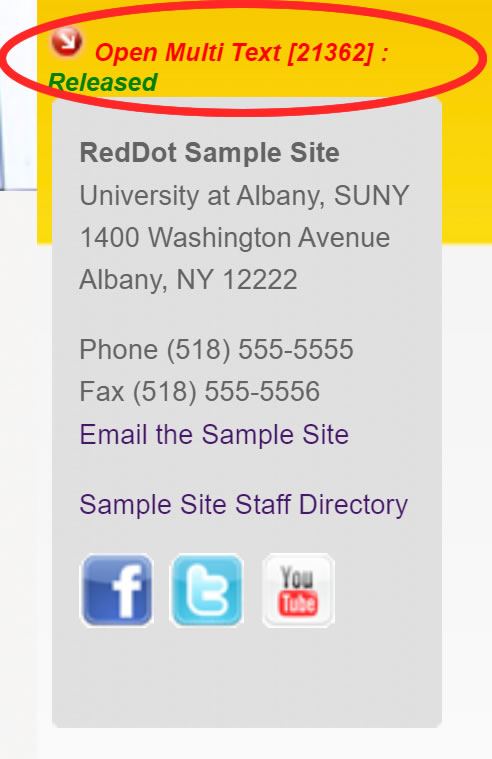
- Open the foundation page by clicking on the Open Page red dot below the Minerva symbol in the logo. This will reveal options for adding new and editing existing page pieces.
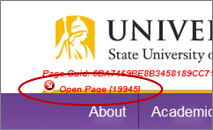
- On the right side of the page, in the purple area, click on the Manage Right Content red dot. This will open a new Edit Link Element window.
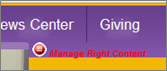
- Select Create and Connect Page from the menu.
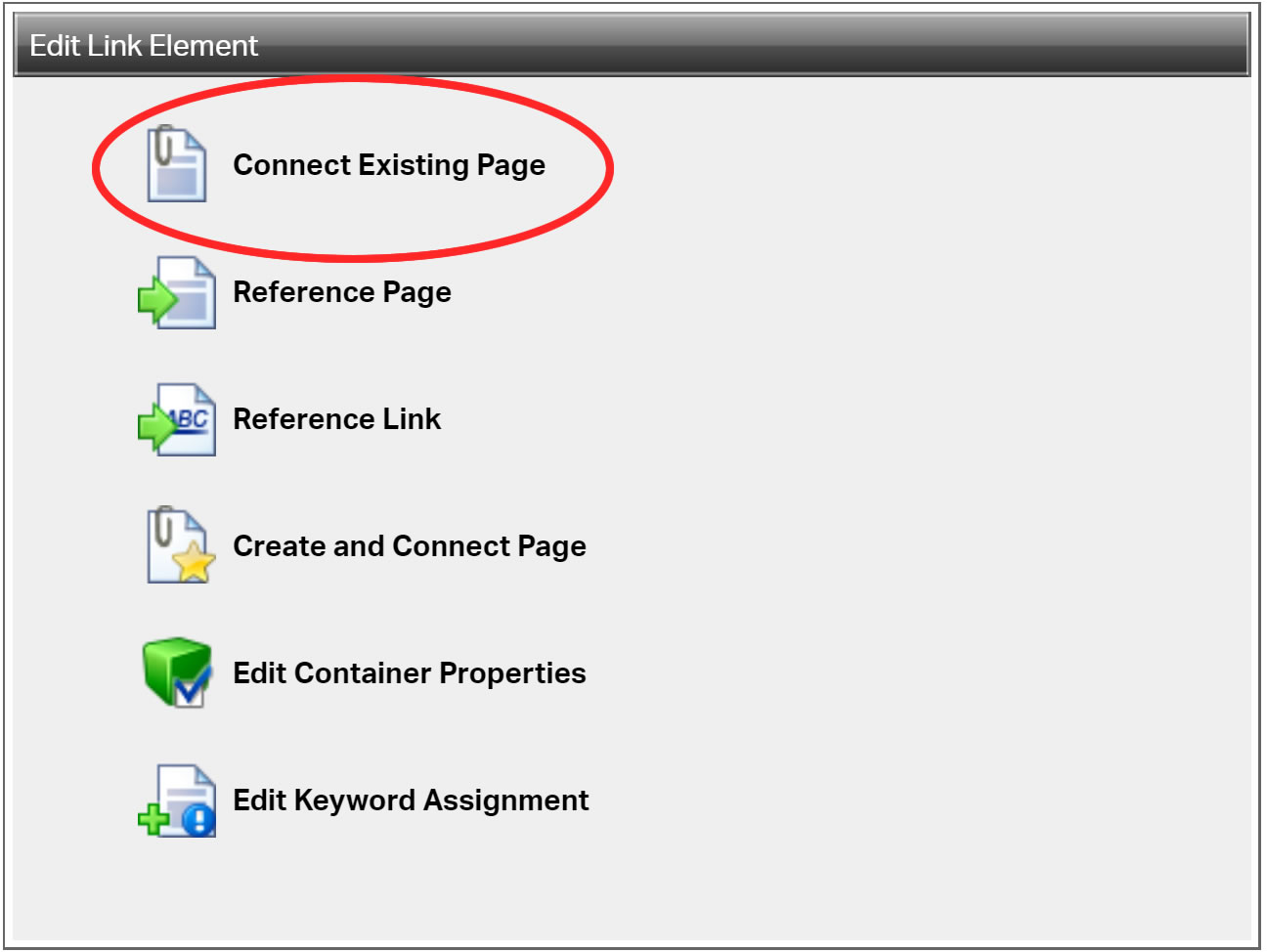
- To add the existing contact box to your right column, add the ID for your site's contact box in the Page ID value input box like has been done below.
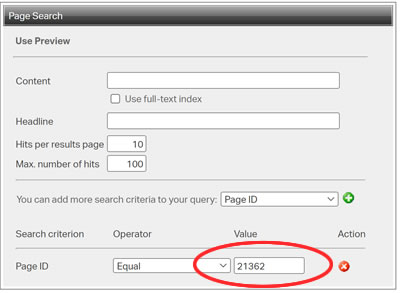
- This will add the contact box to the right column. Remember to close the Manage Right Column and any other red dots that you have opened. Then you can publish the page.

