New Version 16
While the new "Smart UI" interface is not difficult to use, you can easily switch back to the "Classic Vew" interface that you used before the update.
Logging in for the First Time
When logging into the upgraded version for the first time you will receive the following message:
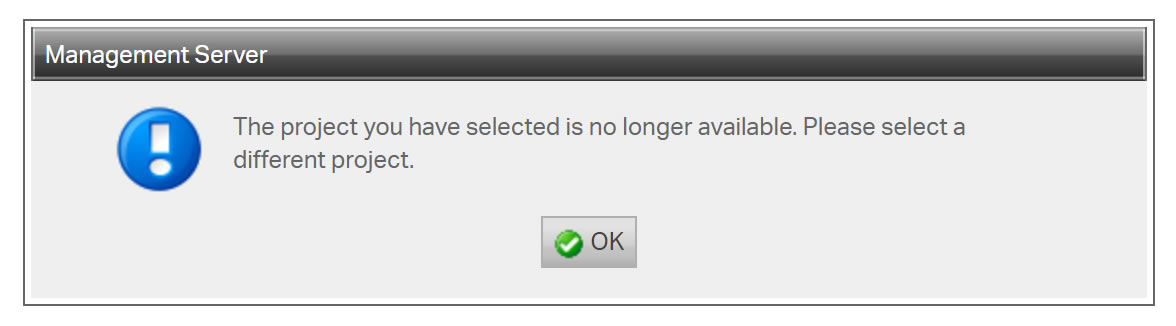
Choosing your project
When you receive this message click the "OK" button.
When RedDot opens you'll need to choose your project. Click the "Project" button at the top right of the interface. A drop-down will display "Bridgeline". That's your project, give it a click and your site will open.
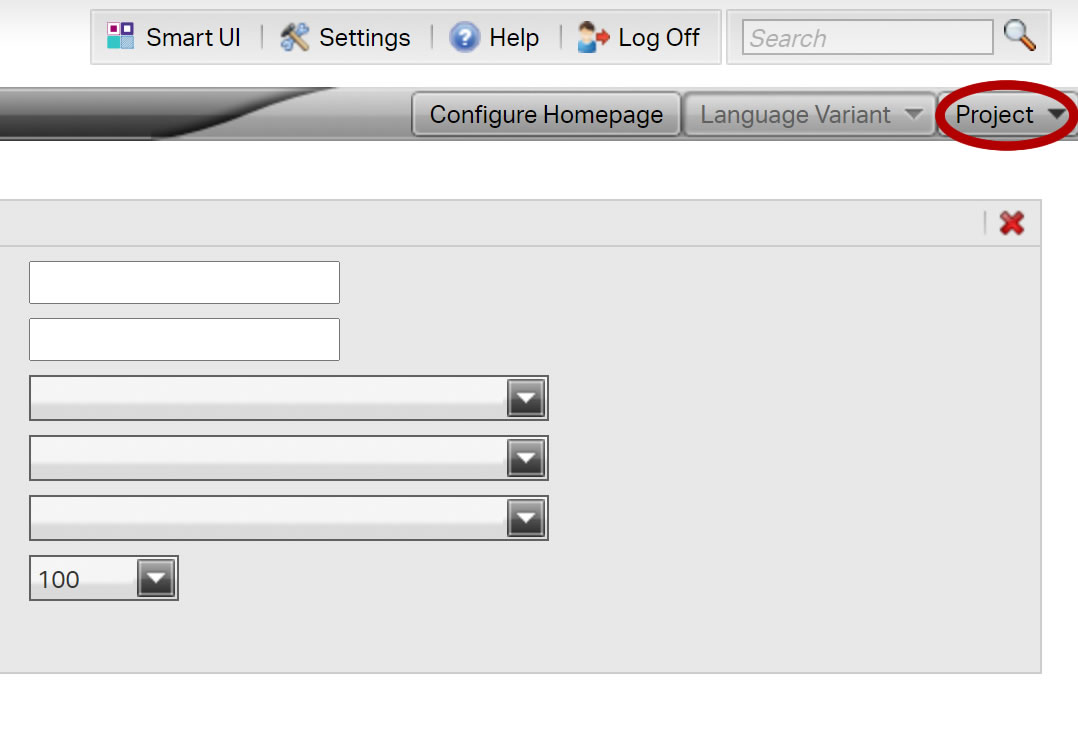
While the new "Smart UI" interface is not difficult to use, you can easily switch back to the "Classic Vew" interface that you used before the update.
Classic View vs Smart UI
You'll notice that the new interface looks somewhat different. The updated look is called the Smart UI. There are different buttons at the top and left. Your content looks much the same with the red dots you're already familiar with.
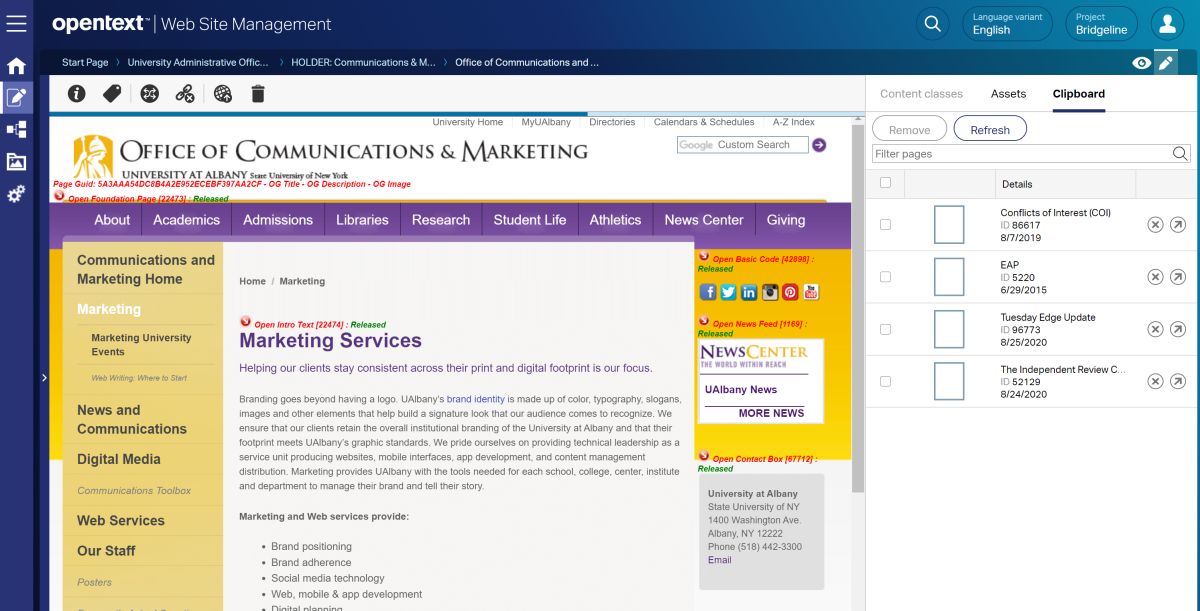
If you're more comfortable using the old interface, you can switch to "Classic View".

