How to Publish a New Web Page
These steps are for publishing a newly created web page that is linked from the left navigation menu and corresponding page pieces for that page.
- After you have finished editing your page and page pieces click on the Tasks tab from the top menu on the interface.
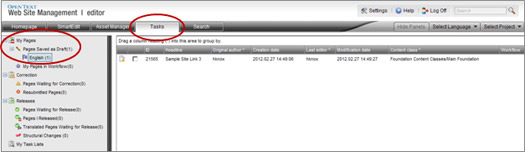
- From the menu on the left, expand MyPages.
- Below My Pages expand the menu item Pages Saved as Draft.
- Click on English. This will display any pages that need to be submitted to workflow.
- Check the boxes of the pages to be submitted to workflow. If there are several pages to be submitted you can right click on one of the pages and click on the Select All Pages option.
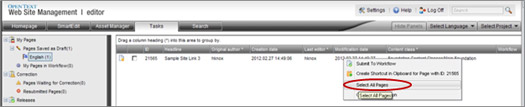
- Once the pages are checked right click again on the pages and select Submit to Workflow.
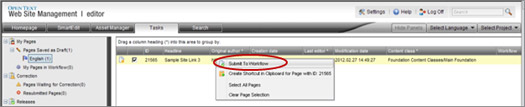
- After the pages have been submitted to workflow click on the SmartEdit tab from the top menu on the interface.
- Navigate back to the Home page of your site.
- Open the foundation page by clicking on the Open Page red dot below the Minerva symbol in the logo.
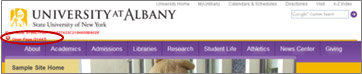
- Right click on the page and select Publish Page from the menu. This will open the Publish window.
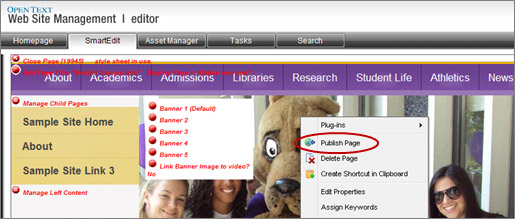
- In the Publish window the following four boxes should be checked:
a. Publish all following pages (This will publish all the page pieces in the new page as well)
b. Send email after publication to: (with your email address in the dropdown field)
c. English
d. HTML
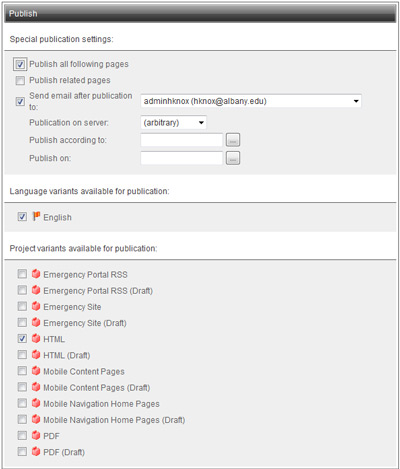
- Click the OK button on the bottom right of the page. This will bring you back to the SmartEdit window.
- In a few minutes you will receive an email publishing report notifying you that the page has been published.
- After you receive the email publishing report from RedDot you can check your live web page on the UAlbany website to view your edits.

