How to Re-order Left Navigation Buttons
When you add new child pages from the Home page in RedDot the links are automatically added as buttons to the bottom of the left navigation. Below are instructions for how to re-order these buttons.
- In RedDot, navigate to the parent page. Click the foundation Open Page red dot below the Minerva symbol in the logo.
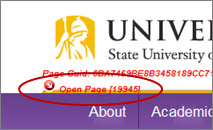
- Right click any place on the page and select Edit Navigation Order from the right click menu
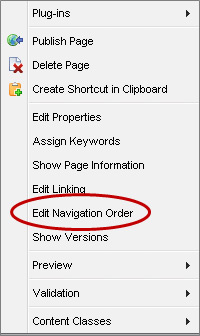
- In the Edit Navigation Order window select the link title that you want to move (single click to highlight the item)
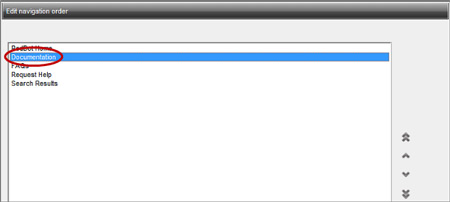
- Use the arrows to the right of the link titles to move the link higher or lower in the list. Clicking the “double” arrows will move the selected item to the top or bottom of the list. The “single” arrows will move the selected item up or down one spot in the list.
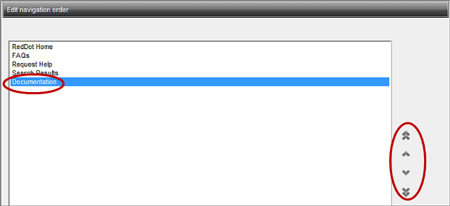
- Click the OK button on the lower right of the window. This will bring you back to the SmartEdit window
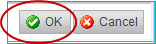
- The links should now be re-ordered
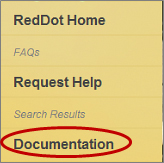
- You are done re-ordering the left navigation and can publish the page. Note: In the publishing window check the box for All Following Pages. This will publish the parent and all of the child pages so that the re-ordered navigation displays on those pages as well.

