How to Change the File Name (URL)
The file name is the part of the URL that follows a site's directory name. For example, in the URL, https://www.albany.edu/yoursite/12345.php, "12345.php" is the file name. The default file name for your page is the RedDot foundation Page ID number. The foundation Page ID number is in brackets next to the Open Page red dot just beneath the logo. Below are instructions for how to change this file name to a text-based name.
- In RedDot, navigate to the page where you want to change the file name
- Click the foundation Open Page red dot below the logo
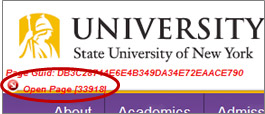
- Right click anywhere on the page
- Select Edit Properties from the menu
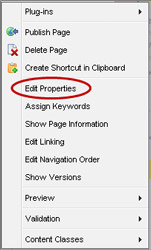
- In the File Name field you can add a new name or edit an existing name. The file name should be all lower case with no spaces. If there is more than one word in the file name, we recommend that you use dashes in between words. Note: You do not need to add the “.php” at the end.
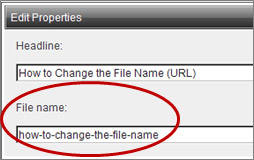
- Click the OK button on the lower right of the Text Editor window. This will bring you back to the SmartEdit window.
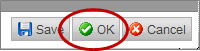
- You are now done changing the file name and can publish the page

