How to Create a New Page (left navigation button)
In RedDot every new page is a "Child Page" or sub-page of another page. When you create a new page you must first determine the "Parent" of the new page. This will determine whether the page will link from a left navigation button, be a left navigation sub-page link or link from another location on the page.
For example, if you want to add a new "About" page that displays as a left navigation button, the" About" page would be a Child Page of the site's Home Page.
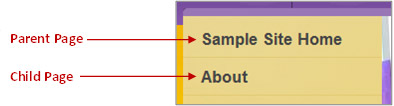
To add a new page to the left navigation:
- On your site's Home page open the foundation page by clicking on the Open Page red dot below the Minerva symbol in the logo. This will reveal options for adding new and editing existing page pieces.
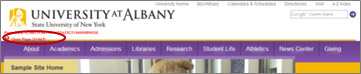
- Click the Manage Child Pages red dot above the left navigation Home button. This will open the Edit Link Element window.
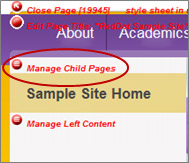
- Select Create and Connect Page from the Edit Link Element menu. This will open the Edit Headline window.
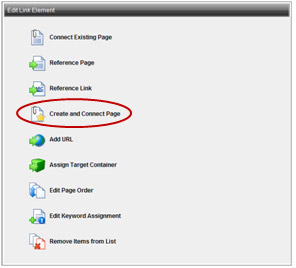
- Type in a short page title in the Enter the headline field. The text that you enter here will display as a link in the left navigation.

- Click the OK button in the bottom right of the page. This will bring you back to the SmartEdit window. You will now see your new page in the left navigation menu.
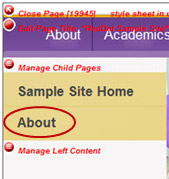
- Click on the link in the left navigation to view the new page you just created. You will see a page shell with the navigation and any banner images inherited from the Parent page.
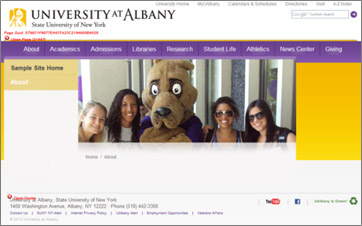
- Click on the foundation Open Page red dot under the Minerva symbol in the logo to add content and edit the new page.
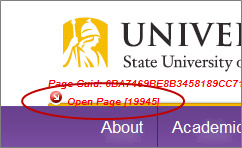
- To add content to the center of your new page view the documentation for How to Add New Center Content – Introductory & Body Text.
- Publish your site's Home page to see the new linked page live on the UAlbany website

