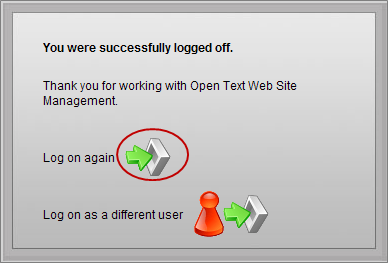How to Log In to RedDot
- Open a web browser such as Internet Explorer or Mozilla Firefox
- Go to https://reddot.albany.edu/
- You will see a log in box
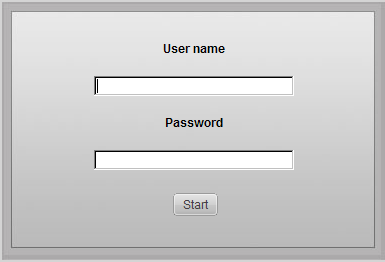
- In the User name field enter your Net ID
- In the Password field enter your password (the same one you use for MyUAlbany)
If you forgot your password, complete the Password Reset form
- Click the Start button or hit the Enter key on your keyboard
Note: If you are using Internet Explorer 8 or higher it is a best practice to use RedDot in "Compatibility View." To change your browser to Compatibility View, after you log in to RedDot, click on the icon to the right of the address bar that looks like a torn sheet of paper.
|
RedDot will automatically log you off after 60 minutes of inactivity. You will see a dialogue box in your browser indicating that you were successfully logged off. Click on the green arrow to Log on again.