How to Edit Link Order in a Right Column Box
- Open the foundation page by clicking on the Open Page red dot below the Minerva symbol in the logo. This will reveal options for editing existing pieces.
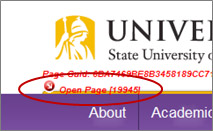
- Click on the Open Related Links red dot in the Right Column Link Box.
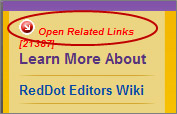
- Click on the Manage Links red dot. This will open the Edit Link Element window.
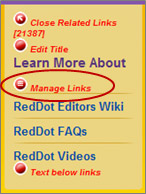
- Select Edit Page Order from the Edit Link Element menu.
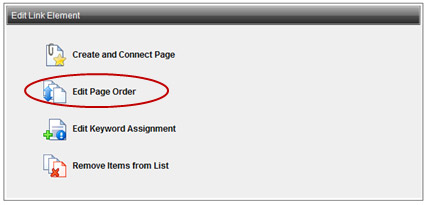
- In the Edit Page Order window select the link title that you want to move (single click to highlight the item)
- Use the arrows to the left of the link titles to move the link higher or lower in the list. Clicking the double arrows will move the selected item all the way to the top or bottom of the list. The single arrows will move the selected item up or down one spot on the list.
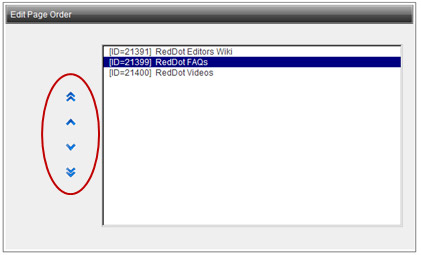
- Click the OK button in the bottom right of the page. This will bring you back to the SmartEdit window. The links should be re-ordered as designated in the Edit Page Order menu.
- Your Link box is now ready to be published.

